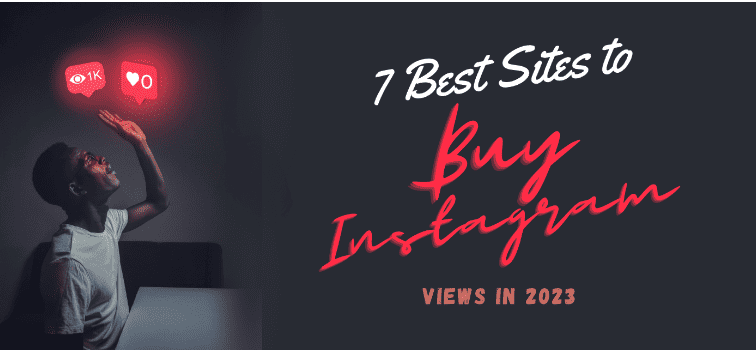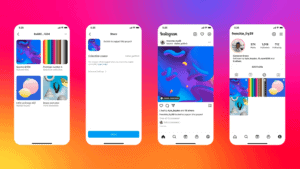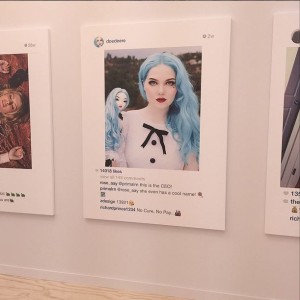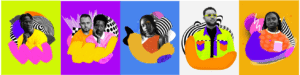The art world is evolving all the time. If you’re an art enthusiast you will want to stay up to date with the latest news and trends. Instagram has become an important platform for art-related content. If you save Instagram videos you are able to access art you enjoy from anywhere at any time. You can build a collection of your favorite art videos and you won’t need to be online to access them. Instagram does not provide a direct way to save content. If you want to download Instagram videos to different devices, here are some ways to do it.
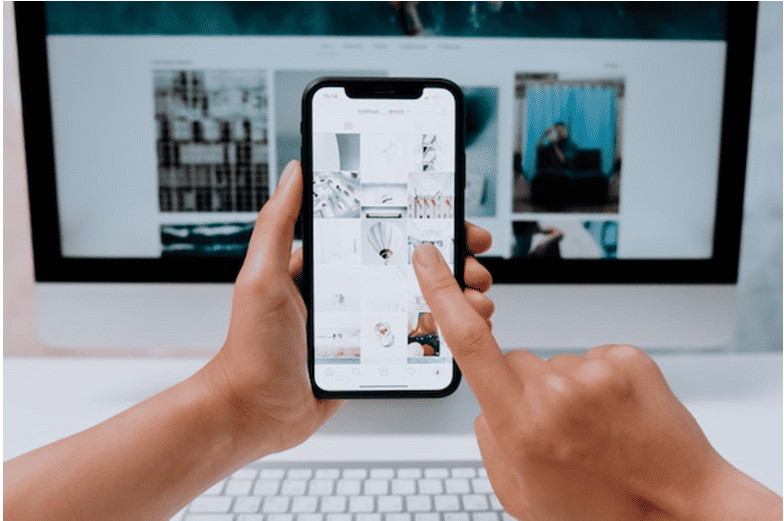
Download Instagram videos using third-party software
A wide variety of third-party software can help you to build your own collection of Instagram art videos. This means you can access them at any time, even when you are offline. Using a third-party app with an intuitive interface makes the process of downloading Instagram videos to any device easy. Make sure that any third-party app you use is secure and well-trusted. You will install and open the third-party app and then follow certain steps to download videos. This will involve copying and pasting the video URL into the app. You will usually see options you can select for the download resolution and location to which you want to save the video.
Setapp offers a variety of apps you can use to save Instagram videos to your devices. If you want to know how to download Instagram videos to your Mac, some of the apps it suggests include Grids and Pulltube. AnyTrans helps with transferring files to iOS and AnyDroid to an Android phone. These tools and others are available for free as part of a seven-day trial of Setapp.
Save Instagram videos to your computer using the source code
You can save Instagram video to your computer by using the source code. The benefit of using this method is that you don’t have to install any plugins or use third-party software. Here is the way you find the source code:
· Open the video you want to save and right-click on it.
· Select Inspect, Inspect Element, or View Page Source.
· Press Ctrl + F keys on the keyboard to open the Find feature.
· Type ‘mp4’ into the search box in the lower left corner and press Enter.
· This takes you to a section of code that includes the video code.
· Double-click the video link in the quotation marks on the right side of “src=”.
· Copy and paste it into a new tab and the video will start to play.
· Right-click on the video and select Save Video As so you can save it to your computer.
· You can name the video, choose a location to save it, and click Save.
Use an Instagram video downloader
Perhaps you want to keep and reference various videos to inspire your own artistic creation process. Many artists create Instagram reels where they show the steps of their process to the beat of music. It is easy to save from Instagram onto a Mac or Windows PC by using an Instagram video downloader. If you have a Chrome browser, you can open it and add an Instagram downloader. This is a free extension that will help you to download Instagram video to your computer.
· Click the Add to Chrome button in the top right.
· Wait for the installation process to complete.
· Open any Instagram video you want to save.
· Place your mouse cursor on the top right corner and you will see an option to download it.
· Click on the download option to save the video on your computer.
Image Credit: Pexels
Find a web-based tool
If you don’t use the Chrome browser and you don’t want to deal with code, you have the option of using a web-based tool to download Instagram videos. When using online video downloaders you must choose well-reviewed and trusted tools. Be careful not to click on any ads as they may contain malicious content.
· Go to Instagram and view the video you want to download.
· Select the URL in your browser’s address bar and copy it by right-clicking.
· Go to a web-based tool of your choice and paste the video URL into its search bar.
· Click the download button.
Download Instagram videos on Android
Various Android apps allow you to download Instagram videos.
- Download a suitable app from an official website or Google Play.
- Open Instagram and go to the video you want to download.
- Tap on the three vertical dots and select Copy Share URL.
- Open the app and it will start analyzing the link.
- You will find a download button arrow in the bottom right corner.
- Tap on it and it will save the video to the Android phone gallery.
Download Instagram videos on iPhone
If you have an iPhone, there are various free and paid apps you can use to download Instagram videos. Regrammer is a free app that’s ad-supported.
· Open the App Store and download Regrammer.
· Go to the video you want to save on Instagram, tap on the three vertical dots and select Copy Link.
· Go to the Regrammer app and paste in the link.
· Tap Preview and then More Options. This opens the Share sheet.
· Select Save to Files or Save Video.
· The video appears automatically in the Camera Roll.
Conclusion
There are various reasons why you may want to know how to save videos from Instagram. You can make your own art collection and view it without an internet connection. The videos are available for future reference and inspiration. Select the download option that you feel most comfortable using and make sure it’s safe and secure. Downloading art videos means you can enjoy art and stay up to date with new trends on your own terms.